Seomra Nuachta Instructions/ Treoracha don Seomra Nuachta
‘Seomra Nuachta’ is an Irish language news site, aimed at children attending Gaelscoileanna. It is a fantastic resource, which can have a positive impact on children’s reading skills, vocabulary development and fluency in Irish, as it exposes them to terminology beyond everyday school life. Seomra Nuachta is updated daily with articles that are suitable for primary school pupils. We use this resource regularly in school, not only to keep up to date with the latest news, but also to carry out research using previous articles and fact files, and we also enter the various competitions.
To access Seomra Nuachta from home follow the steps below:
- Go to www.c2kschools.net and enter your child’s individual username and password – these are the login details they use when logging into the computers at school.
- jsmith123
Password4
- Select ‘View All’ from the app launcher.
- Under the ‘Online Learning’ tab, select ‘Seomra Nuachta’.
Taskbar
When you enter the ‘Seomra Nuachta’ site, you will see this task-bar at the top of the page. Use the various buttons to navigate the site. We mostly use the first three tabs – home-page, news archive and news in pictures.
|
Home page |
News archive |
News in pictures |
News in videos |
Competition |
Fact files |
Puzzles & games |
School Reporter |
Podcasts
Each article can be played aloud using the toolbar under the title.
Opinions / Comments
Children can also ‘like’ or ‘comment’ on the article at the bottom of the page.
Dictionary Function
Click on the green ‘Ceangail leis an fhoclóir’ button at the top of articles to connect to the dictionary.
When you have done this, you can click on any word in the article and a dictionary tab will appear, to explain or define the word.
Dyslexia Friendly View
Select the yellow ‘Radharc disléicse-chairdiúil’ button, to switch to a dyslexic friendly view, to change to a yellow background.

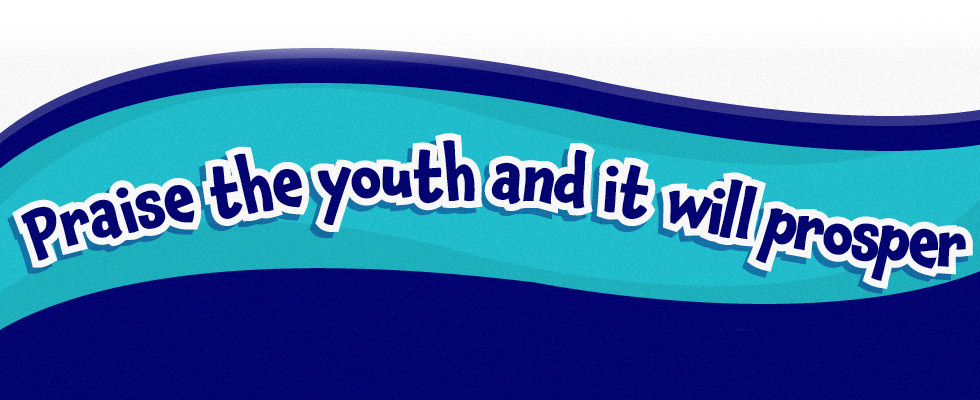
Gaelscoil na mBeann agus Naíscoil na mBeann, 127a Newcastle Rd, Kilkeel, Newry BT34 4NL | Telephone: (028) 41258418



